Woorise provides some basic limit submissions options such as the “No Duplicates” option for Email, Phone and Single Line Text field that prevent users to submit more than one entry. Another option is to limit the total number of submissions for a form.
However, if you want to set advanced rules and create complex submission limits based on the submitting IP or any other field value in the form such as the email address, name, phone etc. the Limit Submissions feature is for you (available on paid plans).
Limit Submissions Feeds
By creating Limit Submissions feeds you can allow users to submit for example one entry per day by email address. You can also create multiple Limit Submissions feeds, combine them together, activate/deactivate them and set their order.
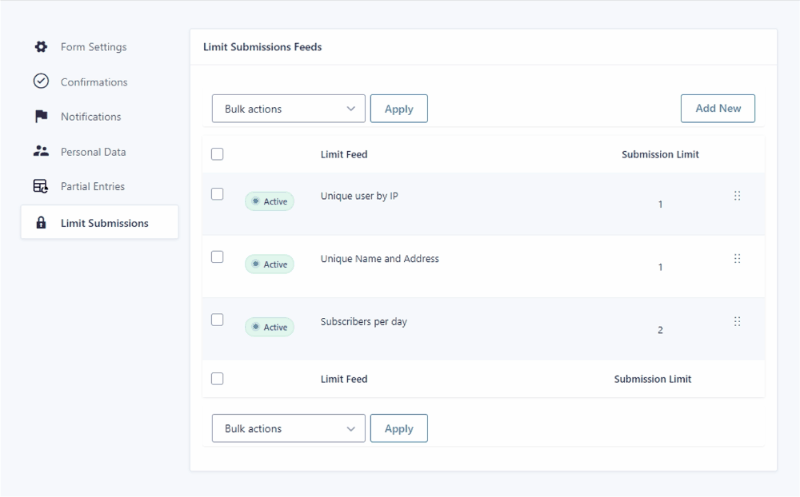
- Select the campaign you want and click the Form > Settings > Limit Submissions.
- Click “Add New” to add a new Submission Limit Feed.
- Configure your Limit Feed as desired (for more details on the available options, see the section below).
A Limit Feed is a group of rules that dictate who or what should be limited, how many submissions they are allowed, and how long the limitation period should last. You can re-order your feeds on the Limit Submissions Feeds view by clicking and dragging on the drag icon in the far right column.
Limit Submissions Settings
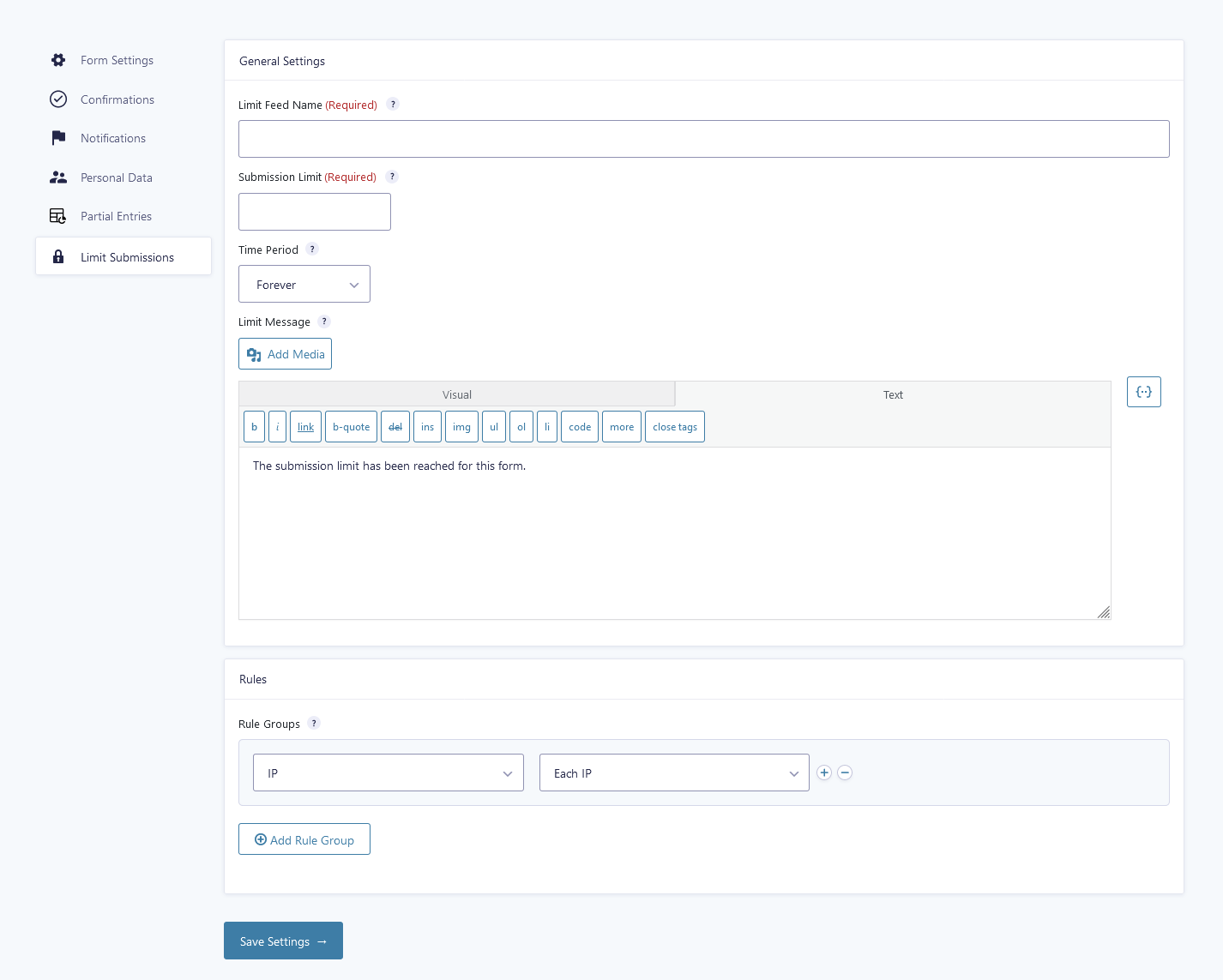
Limit Feed Name
Specify a name for the Limit Feed. It will be displayed on the feed list view and will help you remember the purpose of the feed.
Submission Limit
Specify the number of entries that may be submitted if this Limit Feed applies.
Time Period
Specify a time period for which the Limit Feed applies. Only entries submitted during this time period will count towards the submission limit.
- Forever – All existing entries that match the rules for this Limit Feed will count towards the submission limit.
- Time Period – Only entries that fall within the specified time period (counting back from the current time) will count towards the submission limit. Supported units of time are seconds, minutes, hours, days, weeks, months, years.
- Calendar Period – Only entries that fall with the specified calendar period will count towards the submission limit. Supported calendar periods are “Per Day”, “Per Week”, “Per Month”, and “Per Year”.
Limit Message
Specify a message that will be displayed to users if their submission is limited or if the form’s submission limit is reached.
Rules / Rule Groups
Create groups of rules that determine whether this Limit Feed applies. Add a rule to your group with the (+)/(-) icons to the right. All rules in a group must be true for the group to match. Add another group by clicking the “Add Rule Group” button below. If any group matches, this Limit Feed will apply.
IP
Limit by the IP address of the submitting user. This is useful for limiting visitors to your site that may not have any other identifying information.
- Each IP – Apply the feed limit to all IPs, per IP. This means each unique IP will be able to submit the form up to the limit rather than all IPs sharing a collective limit.
- Specific IP – Apply the feed limit to a specific IP.
Field Value
Limit by one or more submitted field values. Select from a list of form fields available in your form such as email address field, phone field, name field and more. Add multiple fields to the same rule group to limit by a unique combination of those fields’ values.
Limit Reached Notifications
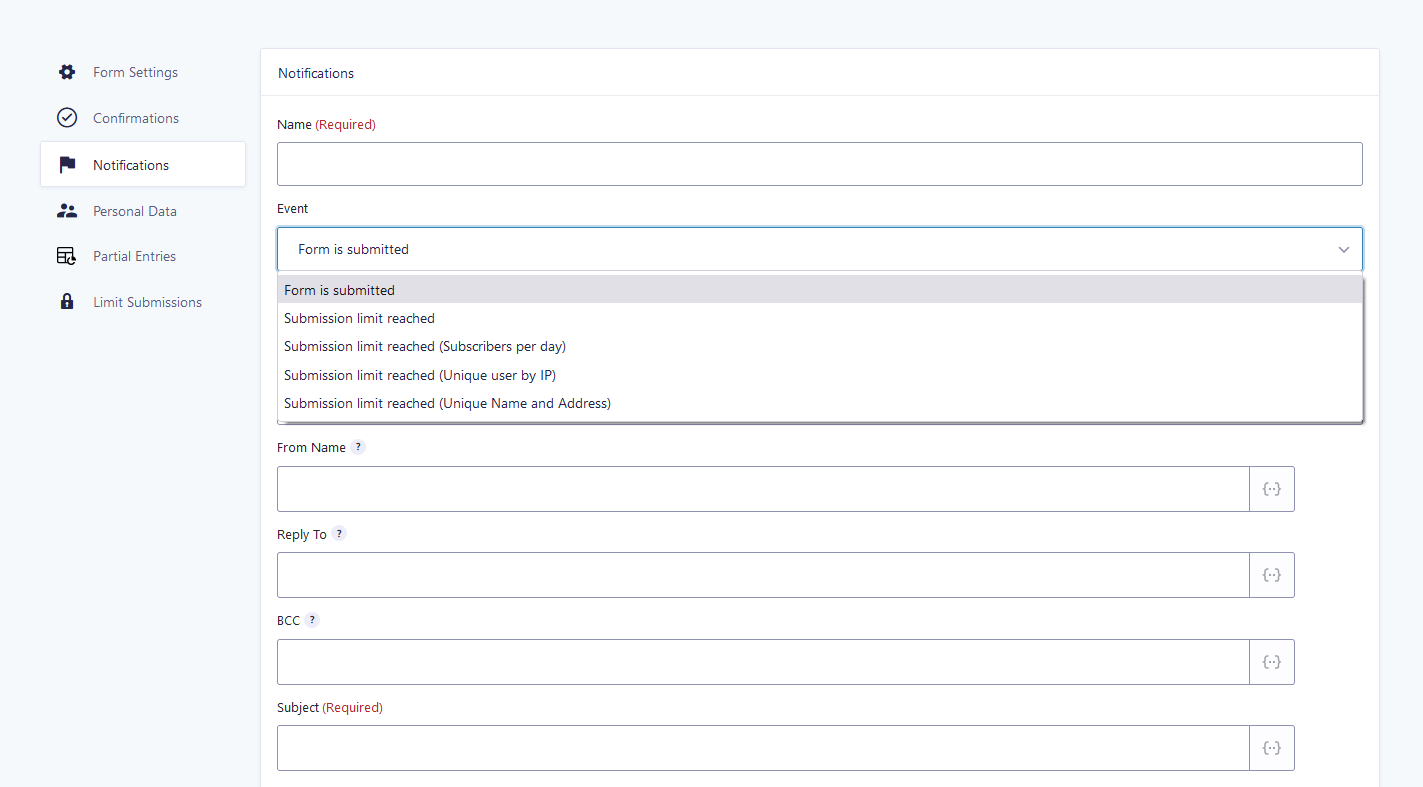
Limit Submissions provides special notification events that allow an email notification to be sent when a Limit Feed’s limit has been reached. The recipient of the notification can be configured in the notification itself and multiple notifications can be created for the same event. This allows you to notify an administrator and/or the submitting user when a limit is reached.
The default notification event is “Submission limit reached“. This will be triggered when any Limit Feed’s limit has been reached. Woorise also provides support for feed-specific notification events so you can trigger a notification only when the limit for a specific Limit Feed has been reached.