Instant wins campaigns are prize draws in which consumers know immediately whether they have won or not. Set the odds of winning and give participants a chance to win a prize instantly.
Instead of having to wait weeks or months, participants will be given Instant results allowing you chances to market to winners and non-winners alike. Woorise currently offers three different types to run an Instant Win campaign.
In this article
Pick Random Winners until the end of the campaign
Choosing this Instant Win type, winners will be picked automatically until the expiration date of the campaign reached.
- Add a new campaign and choose the Instant Win by End Date template.
- In the Create page click to open the Instant Win settings (right sidebar).
- Set the end date for your campaign.
- Select the Pick Random Winners until the end of the campaign type from the Instant Win dropdown.
- Enter a number for Max Winners. The campaign will automatically end when maximum winners reached.
- Next, set Confirmations Messages and optionally Email Notifications for winners and non-winners.
Woorise automatically distributes the winners based on the campaign duration and the number of winners.
Pick Random Winners by Entries Frequency
With this option a Winner will be picked automatically after every X entries.
- Add a new campaign and choose the Instant Win by Entries Frequency template.
- In the Create page click to open the Instant Win settings (right sidebar).
- Select the Pick Random Winners by entries frequency type from the Instant Win dropdown.
- Enter a number for Max Winners.
- Enter a number for Entries Frequency. A winner will be automatically picked every X entries. The campaign will automatically end when maximum winners reached.
- Next, set Confirmations Messages and optionally Email Notifications for winners and non-winners.
Display unique rewards to participants
With this type of Instant Win campaign you can display unique rewards such as codes, game keys, prizes, download URLs or any other unique content to participants.
- Add a new campaign and choose the Instant Win Unique Rewards template.
- In the Create page click to open the Instant Win settings (right sidebar).
- Set the end date for your campaign.
- Select the Display unique rewards type from the Instant Win dropdown.
- Enter or paste from a CSV file your unique rewards separated with a pipe line “|”.
- Next, set Confirmations Messages and optionally Email Notifications for winners and non-winners. Use the merge tag
{reward}in the confirmation message or in the email notification to display the reward.
Reward all participants
If the option Reward all participants is checked the rewards are distributed to all users, one for each participant sequentially.
In this case you don’t need to have separate confirmation messages for winners and non-winners as all submitted entries will receive a reward. You can simply add the {reward} merge tag in the Default Confirmation.
The end date is optional. If you don’t set an end date, the campaign will automatically end when all the rewards are distributed.
Set Confirmation Messages for Winners and Non-Winners
In an Instant Win campaign is important to immediately let participants know if they win or not. For this we need to create two different confirmation messages, one for the winners and one for non-winners.
- Chose the campaign you want and click on Form page > Confirmations.
- Edit the Default Confirmation message for non-winners. Here is the perfect place to add a call to action or maybe offer a discount to your audience.
- Click to Add New button to add a new confirmation message for winners.
- Customize your Confirmation Message settings and in the Conditional Logic option select Winners > is > Winner from the dropdowns.

Send Email Notifications to Winners and Non-Winners
Optionally you can also send an Email Notification to Winners and Non-Winners to better engage your audience.
- Chose the campaign you want and click on Form page > Notifications.
- Click the Add New button to add a new notification for non-winners.
- After customizing the Email Notification settings click to Enable conditional logic.
- From the dropdowns select Winners > is not > Winner
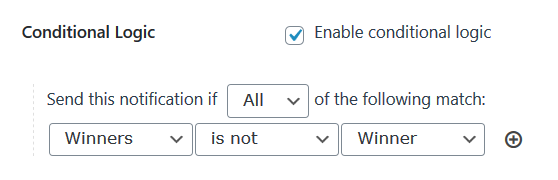
- Repeat the steps 1-3 to Add a new Email Notification this time for winners.
- From the dropdowns select Winners > is > Winner
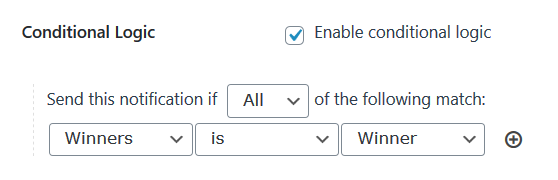
NOTE: Viral Share is not supported for Instant Win campaigns.