While you can automatically send email notifications on various events such as when the form is submitted, when the email address is verified or when a payment is completed, Woorise also allows you to send or resend email notifications manually.
At least one email notification has to be created from the Form > Notifications > Add New. Optionally you can set the notification event to Manually if you only want to send the notification manually and not to be triggered by an event.
You can manually send or resend email notifications in two ways, per entry from the Entry editing page or in bulk from the Entries page.
Send Email Notifications per Entry
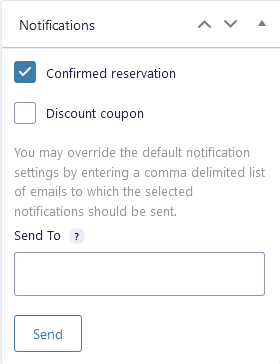
- From the Entries page click to view an entry.
- Navigate to the Notifications section and select the email notification(s) you want to be sent. Optionally you can override the default email notification Send To by entering a comma delimited list of emails addresses to which the selected notifications should be sent.
- Click the Send button.
Send Email Notifications in Bulk
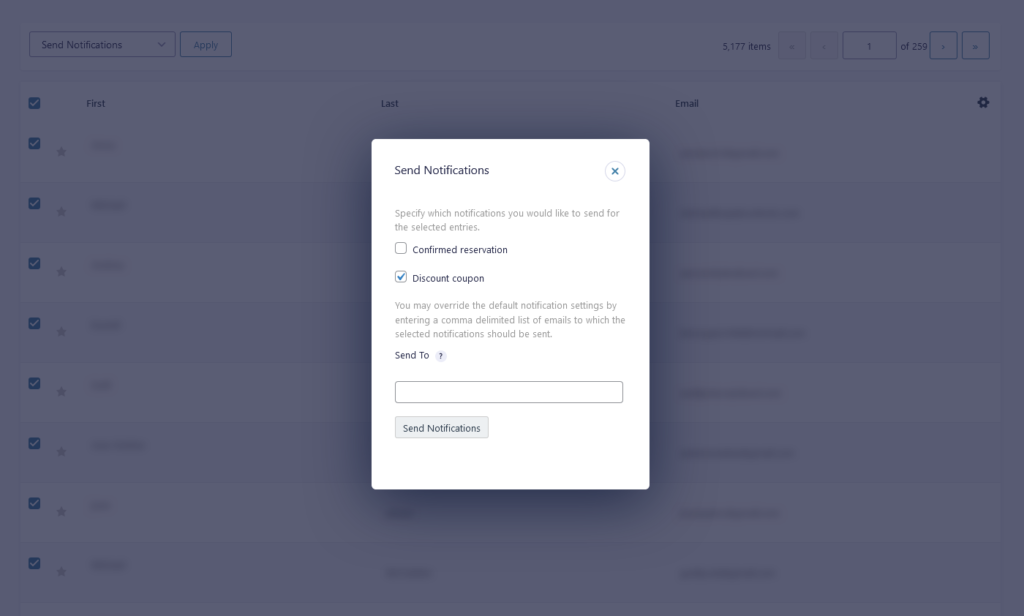
- In the Entries page select one or more entries you want to send the email notification(s) using the checkbox on the left.
- From the Bulk actions dropdown choose Send Notifications and click on the Apply button.
- From the popup select the email notifications you want to be sent. Optionally you can override the default email notification Send To by entering a comma delimited list of emails addresses to which the selected notifications should be sent.
- Click the Send Notifications button.
You can currently send up to 20 emails each time.