A personality quiz is a series of questions (preferably multiple-choice) designed to reveal something about the respondent. While with the Quiz field you can create graded and score quizzes like those you might take in school, the Personality Quiz option allows you to create fun personality quizzes that return a result rather than a grade such as “What superhero character would you be?”, “Which type of dog are you?”, “Which country should you travel to next?” etc.
A Personality Quiz is a great way to create a personalized content experience for your readers that’s truly all about them. Quizzes give you the chance to reveal something interesting or surprising about each of your readers that will make them want to share their results with their peers.
Results Based on a Category
- Chose the campaign you want and in the Form page add the questions using Checkboxes, Radio Buttons or Drop Down fields (not the Quiz field).
- In the General tab click the Edit Choices button and then check to Show Values. Enter a value as a category for each choice and repeat this step for every question/field you want to include in the personality quiz. In our example we use the characters a, b and c as categories but it can be anything you want. You can also enter multiple categories per choice seperated with a comma, for example “a,b“.
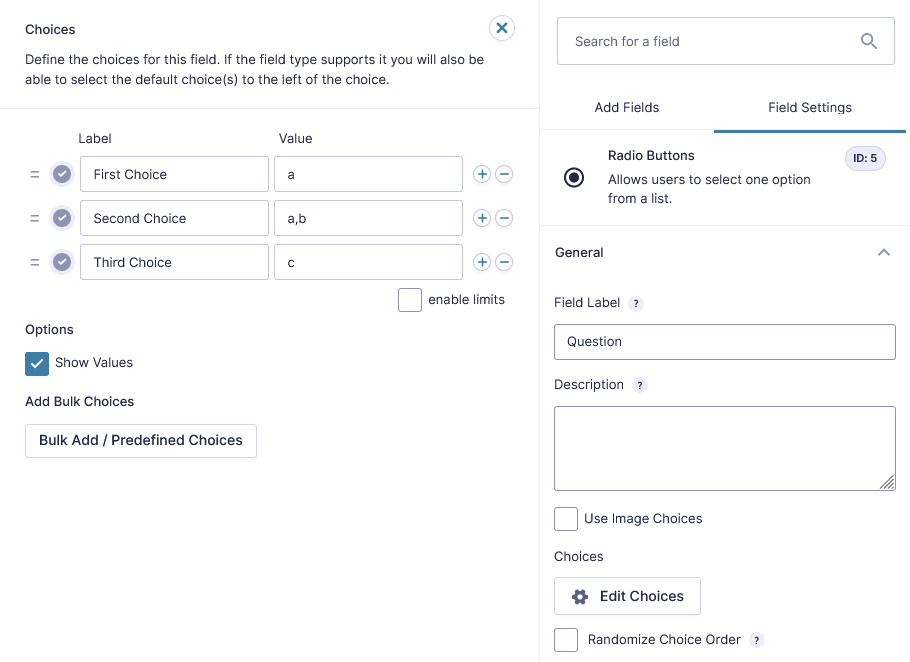
- From the Form Settings check to Enable personality quiz.
- Next, in the Confirmation messages click to Add New confirmation messages for each result. For example you could keep the default confirmation for the a result and create two new confirmation messages for the b and c results.
- In the newly created confirmation message set the Conditional Logic to show this message if the Personality Quiz Result is one of the values you have entered in the choices. In our example it will show the confirmation when the Personality Quiz Result > is > b.
- Allow users to share their results by clicking to Enable share icons. In the Share Title you can enter the text that will show up when sharing. You can also use the merge tag {title} to populate the campaign’s title.
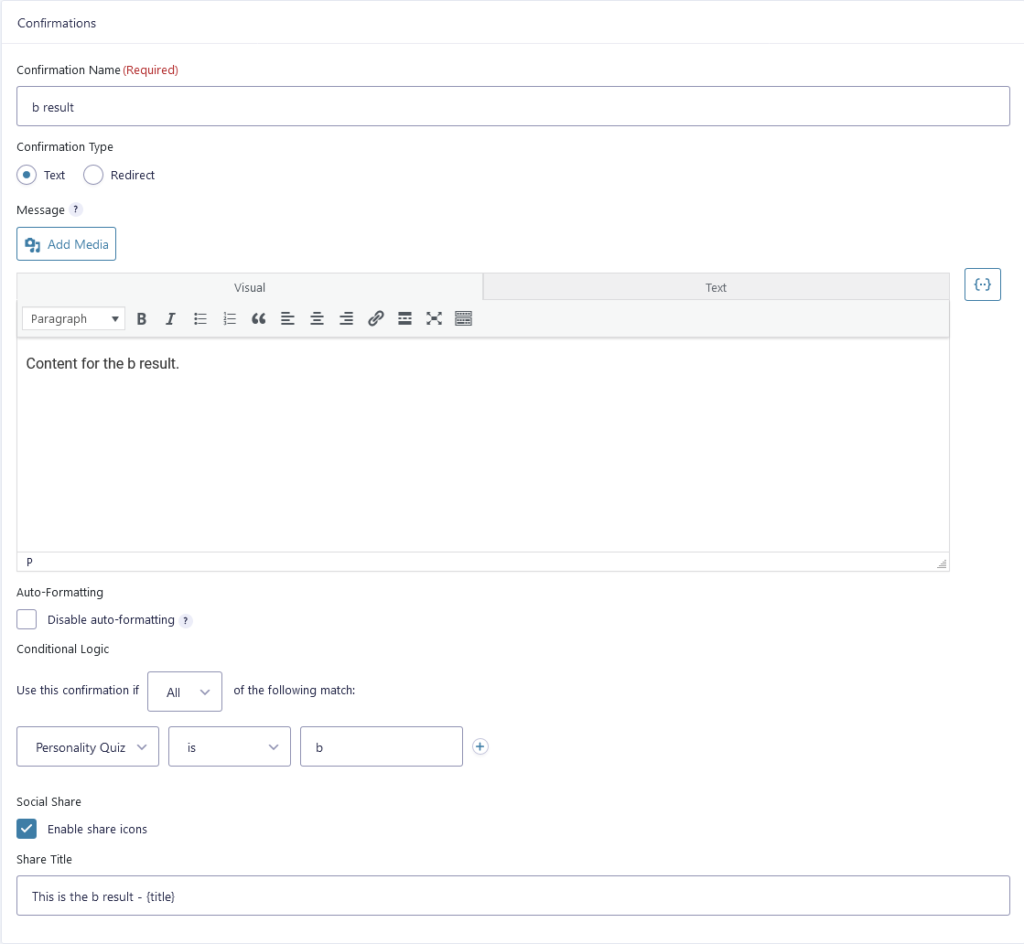
Results Based on a Score
If you want to show results based on a score, please replace the categories a, b and c in step two in the above section with numeric values.
Next, in the conditional logic for the confirmation messages you can use the operators greater than and less than and enter a numeric value. The result will be the sum of all the selected answers.
Merge Tags
When the Personality Quiz is enabled a new merge tag {personality_quiz_result} becomes available that allows you to display the quiz result in the confirmation messages and email notification messages.
You can also send Email Notifications based on the Personality Quiz Result using conditional logic.